AS TextCleaner
Optimised for macOS Ventura and Apple Silicon
Optimised for macOS Ventura and Apple Silicon
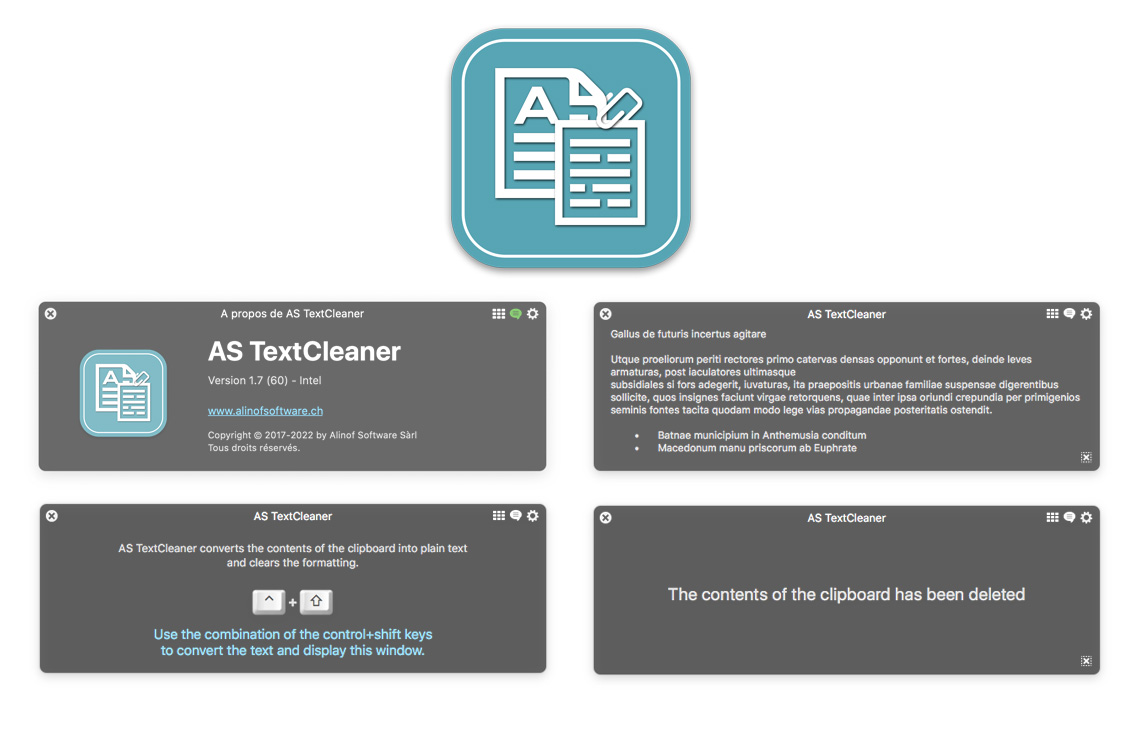
What is it used for?
AS TextCleaner removes all formatting information of the text available in the clipboard so that you can insert it wherever you want. The pasted text will take the same format as the text of your document.
You can select a key combination to display and convert the available text in the clipboard, or use the 'Automatically convert' option so that the text format will be automatically removed if you copy your text using the [cmd + c] keys. The window automatically displays the converted text for a short time and disappears again.
You also have some additional options to automatically convert all copied text to uppercase, lowercase or only the first letter of each word in uppercase. You can also save up to 15 defined texts and have them always at hand.
You can select a key combination to display and convert the available text in the clipboard, or use the 'Automatically convert' option so that the text format will be automatically removed if you copy your text using the [cmd + c] keys. The window automatically displays the converted text for a short time and disappears again.
You also have some additional options to automatically convert all copied text to uppercase, lowercase or only the first letter of each word in uppercase. You can also save up to 15 defined texts and have them always at hand.
AS TextCleaner was designed for macOS and is available in English, French and German.
How it works?
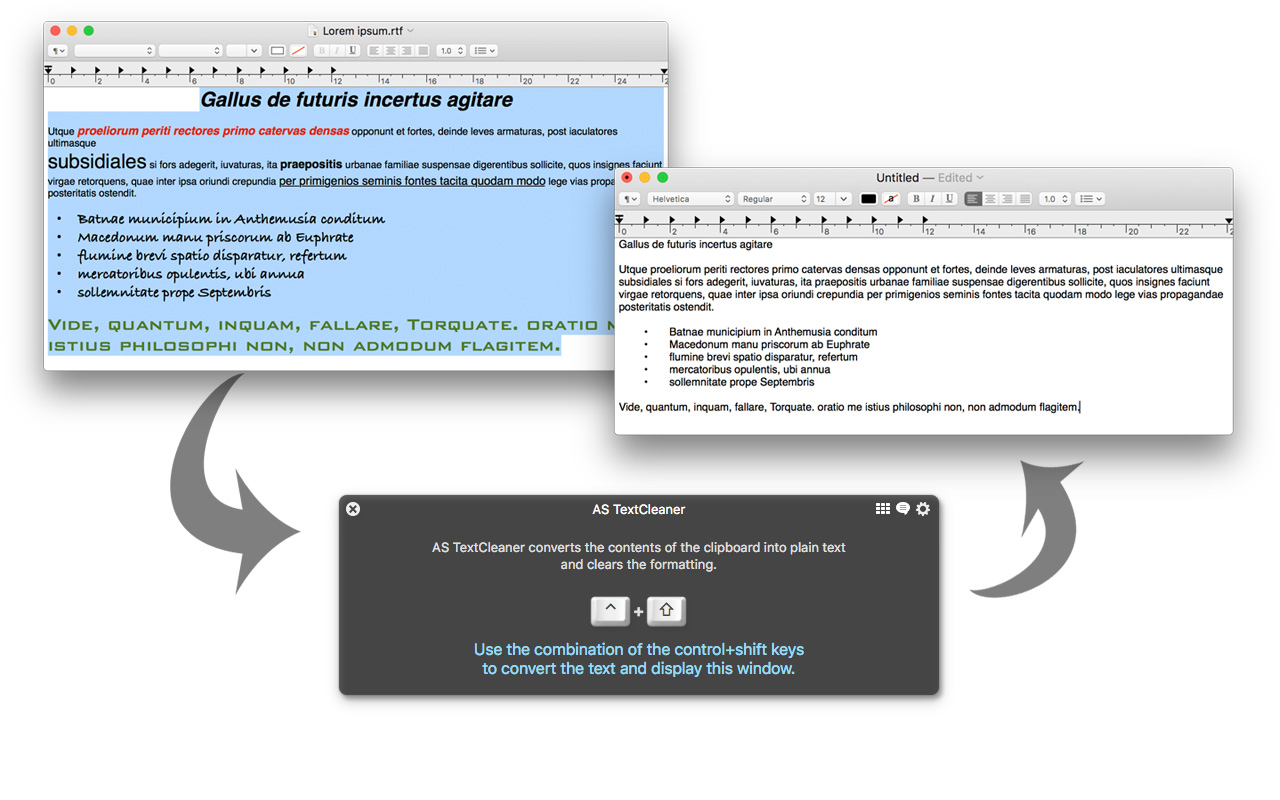
Predefined texts - up to 15
Configure your texts in AS TextCleaner settings and access your data by pressing twice your key combination.
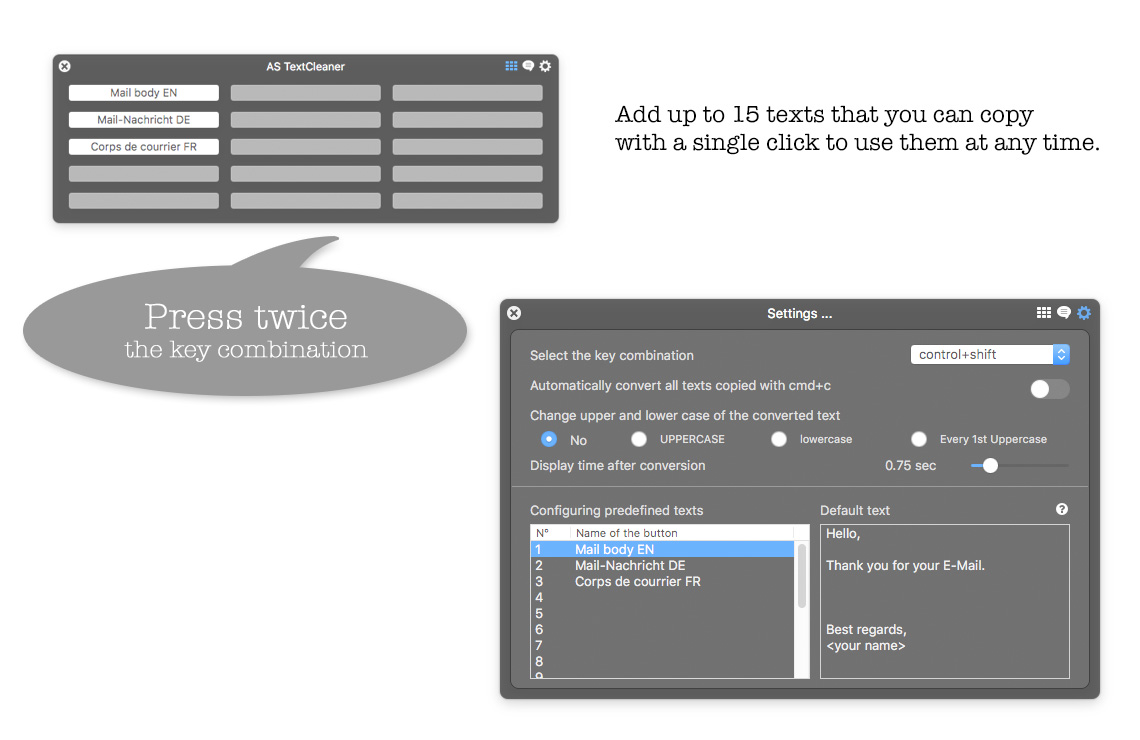
Safety & FREE

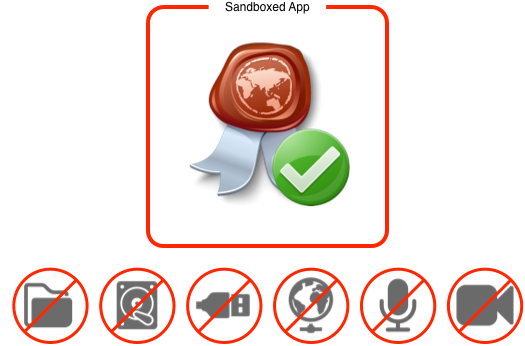
Installation / Uninstallation
This information below refers only to software downloaded from this site, apps purchased from the Mac App Store are installed automatically.
Our software comes with a signed installer, for macOS as a .pkg file and under Windows a Setup.exe, for installation, simply start the installation program and follow the instructions on the screen.
The software is saved in the 'Application' folder for macOS and under 'Program Files' for Windows. If you want to delete the software just move it in the trash. Windows users also have the option of removing it via the uninstall app located in the software folder.
Our software comes with a signed installer, for macOS as a .pkg file and under Windows a Setup.exe, for installation, simply start the installation program and follow the instructions on the screen.
The software is saved in the 'Application' folder for macOS and under 'Program Files' for Windows. If you want to delete the software just move it in the trash. Windows users also have the option of removing it via the uninstall app located in the software folder.
Specifications
System Requirements for Mac
- macOS 10.11 or later
- 4 GB RAM or more
- Processor Intel or Apple Silicon 64 bits
- Graphic resolution 1024x768 or higher
- macOS 10.11 or later
- 4 GB RAM or more
- Processor Intel or Apple Silicon 64 bits
- Graphic resolution 1024x768 or higher
Windows is a registered trademark of Microsoft Corporation in the United States and other countries. Macintosh is a trademark of Apple Inc., registered in the U.S. and other countries.


